If you’re playing the free to play WW2 shooter Enlisted on PC, you may be wondering how to change your mouse sensitivity. This is an easy setting to miss since there are two different option areas you can reach from the lobby. Continue reading our guide below for how to quickly change your mouse sensitivity.
How to Change Mouse Sensitivity in Enlisted
If you’ve noticed your mouse sensitivity is a little too quick or too slow, this guide is for you. First, make sure you’re at the lobby screen where your squad is visible. Then, take a look at the screenshot above and click the button near the top right corner. This opens up a side menu with two different settings menus, “Options” and “Controls”. You’ll want to enter the Controls menu to find mouse sensitivity options.
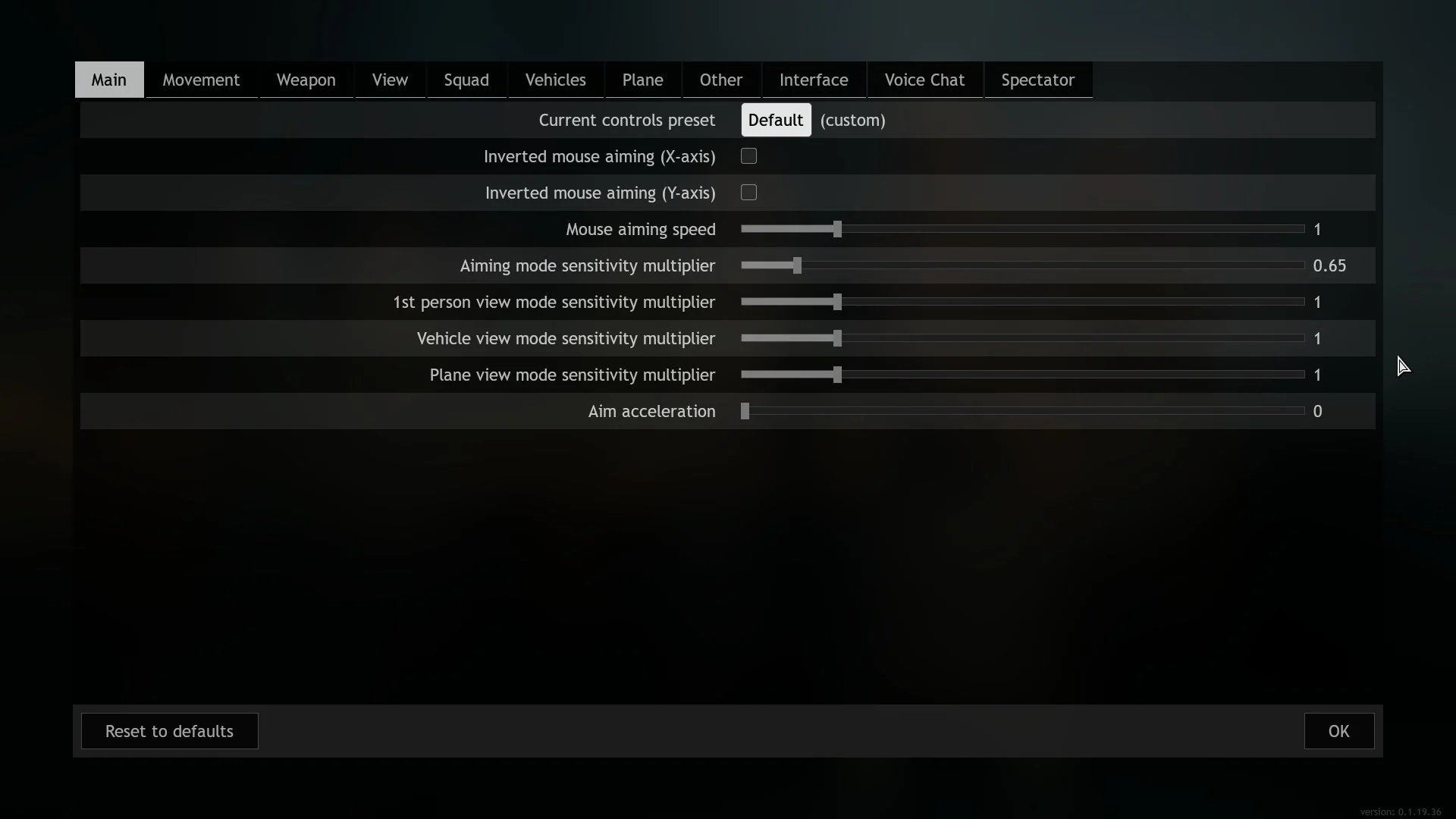
This is the “Main” tab under the “Controls” menu where you can adjust mouse sensitivity and other useful settings too.
Once you enter the Controls menu, you’ll immediately be on the “Main” page for mouse sensitivity options. If not, simply click the first tab labeled “Main” near the top. This section is shown in the screenshot above in case you’re not sure where it is. This page has several options for changing your mouse speed depending on what you’re trying to tweak.
- Mouse Aiming Speed – This setting likely adjusts your aim down sight (ADS) sensitivity.
- Aiming Mode Sensitivity Multiplier – This may further adjust your ADS sensitivity, but we’re not positive.
- 1st Person View Mode Sensitivity Multiplier – This setting likely adjusts your sensitivity when moving and not aiming.
- Plane View Mode Sensitivity Multiplier – This setting adjusts your sensitivity while flying a plane in Enlisted.
- Aim Acceleration – This setting aims to help those with a small mouse pad so you can reach other sides of the screen quicker. However, people often turn it off since it can be more difficult to accurately snap your cursor to certain spots. Especially for twitch reflex shots.
Outside of the options mentioned above, you can also invert your mouse aiming specifically for the X or Y axis on this page. If you have any other Enlisted questions for us, feel free to ask in the comments for help. And we’ll try to get back to you as soon as possible. For more Enlisted guides head to our guide hub here or check some of the useful ones listed below.

Jeff is a journalist with over 10 years of experience writing, streaming, and making content about video games. With an associate degree in journalism, he’s a sucker for RPGs, survival games, roguelikes, and more.


