If you’ve started playing Teardown and are wondering how to disable those pesky timed alarms, here’s a guide explaining how. But if you’d prefer some general tips instead to help make your experience easier, visit our 10 Best Tips and Tricks guide.
Before jumping into methods for disabling alarms, the full release of Teardown has added a few difficulty options. These are a good way to tweak your experience without going overboard if you’d prefer them instead. By checking the options under the “Game” tab, you can adjust alarm time, ammo amounts, health, skipping missions, and even enable a menu for spawning stuff.
Disabling the Alarm in Teardown
It’s important to note that there are technically two different types of alarms in the game’s code. First, there’s the 60-second alarm that triggers whenever you do something like disconnecting a wire from a mission objective. Second, there’s a fire alarm that triggers once a mission has enough fire spread throughout it.
The only way to disable an alarm in Teardown is by using a bug, a mod, or editing a file. Fortunately, editing a file isn’t too difficult and we can walk you through the steps to do so. Otherwise, there was a bug previously where you could use the Blow Torch to burn alarms off cars. And certain alarms have a flashing red light that can sometimes be burned off. This likely doesn’t work anymore, however.
How to Disable the Alarm via Code
Disabling the Timed Alarm
- Find the folder where Teardown is stored on your computer by following this file path, “Steam\steamapps\common\Teardown“. You can also get here by going to your Steam library, right-clicking Teardown in the game list, clicking properties, Local Files, and then “Browse Local Files…”
- Find the “heist.lua” file by going to the Data folder, then Script folder.
- Edit the “heist.lua” file by opening it with Notepad.
- Use Ctrl+F to search the file for this line of code, “if GetBool(“level.alarm”) then“
- Replace the above code with, “if false then“
- Save the file and alarms will now be disabled, but still play a sound when triggered.
If you’d prefer to change the amount of time on the 60-second alarm, that’s also an option. You can do this by editing the “SetFloat(“level.alarmtimer”, 60)” code in the same file with however long you want. Just change the 60 to however many seconds you’d like the alarm to be instead and then save it.
Disabling the Fire Alarm
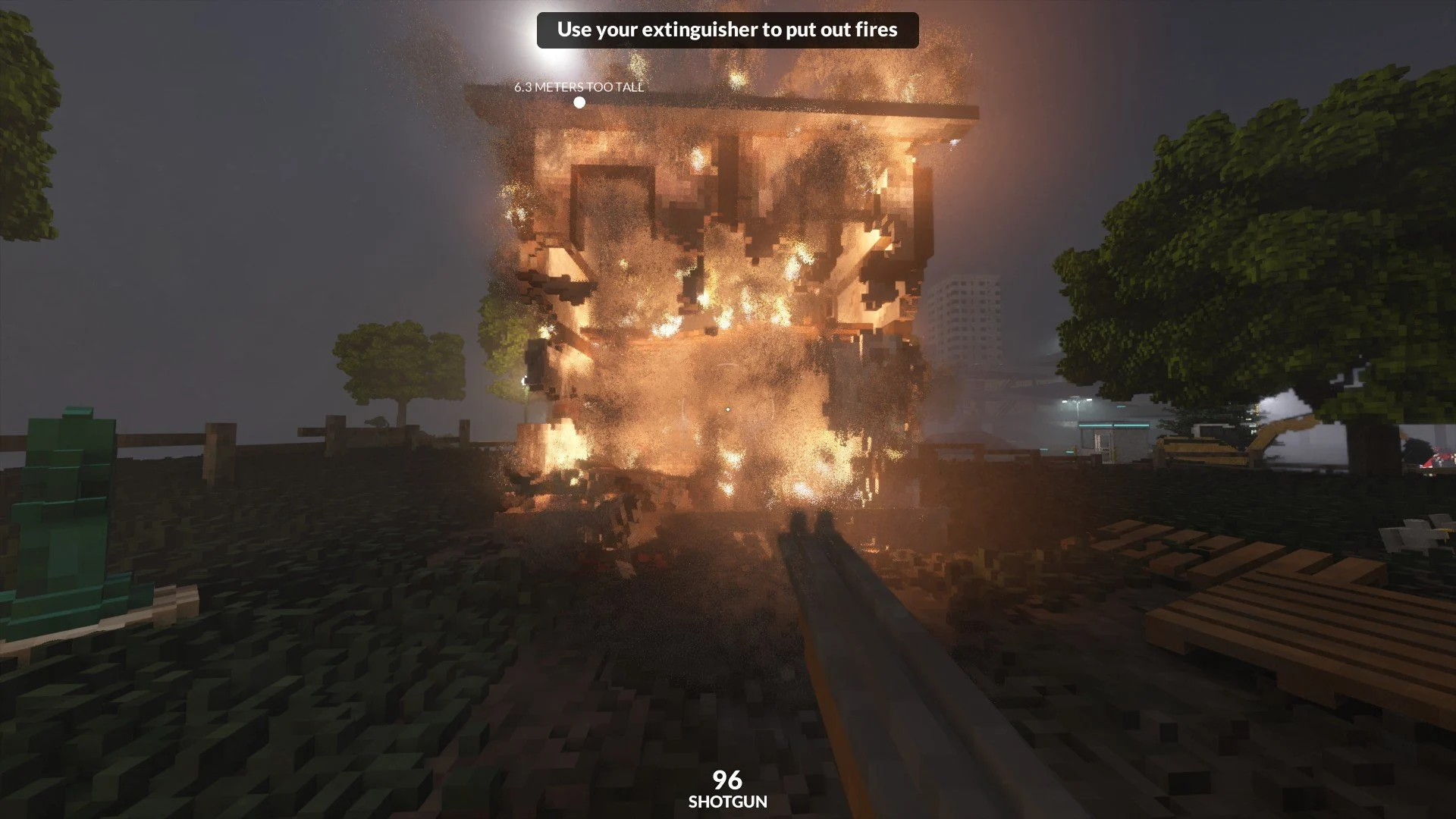
Once a fire has spread out of control it can quickly ruin your Teardown plans if you don’t put it out in time.
- Find the folder where Teardown is stored on your computer by following this file path, “Steam\steamapps\common\Teardown“. You can also get here by going to your Steam library, right-clicking Teardown in the game list, clicking properties, Local Files, and then “Browse Local Files…”
- Find the “heist.lua” file by going to the Data folder, then Script folder.
- Edit the “heist.lua” file by opening it with Notepad.
- Use Ctrl+F to search the file for this line of code, “if pFireAlarm and GetFireCount() >= 100 then“
- Replace the above code with, “if false and GetFireCount() >= 100 then“
- Save the file and fire alarms will now be disabled.
That’s all there is to this Teardown guide on how to disable alarms. Hopefully you’ve learned a thing or two about modifying the alarm system as well. I’ve included a few more useful guides below that are worth checking out.

Jeff is a journalist with over 10 years of experience writing, streaming, and making content about video games. With an associate degree in journalism, he’s a sucker for RPGs, survival games, roguelikes, and more.

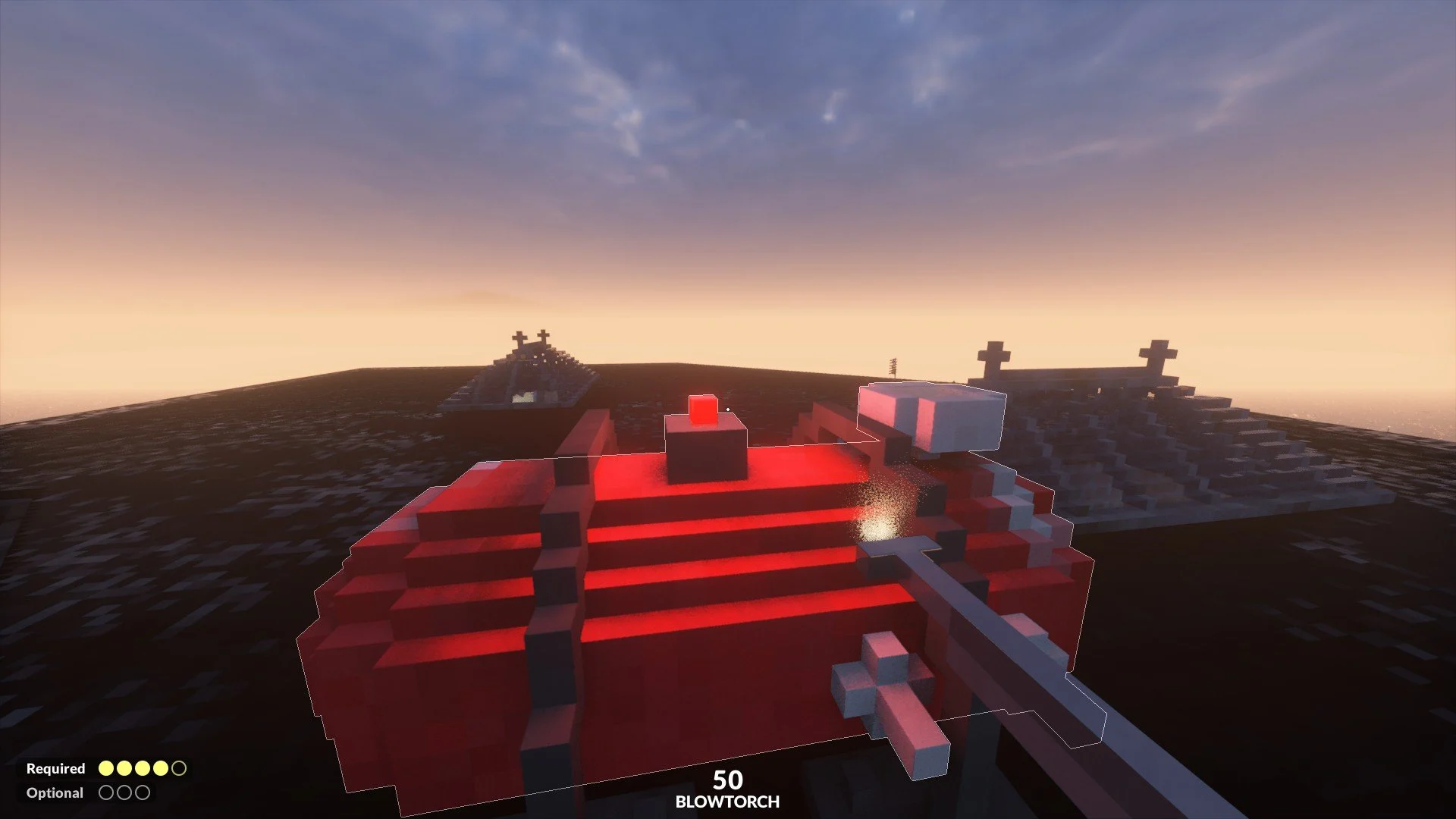
Connor
Sunday 29th of November 2020
It doesn’t work now I am stuck when I go to escape it says clear required targets
Jack
Saturday 10th of April 2021
I deleted the alarm files, and it worked.