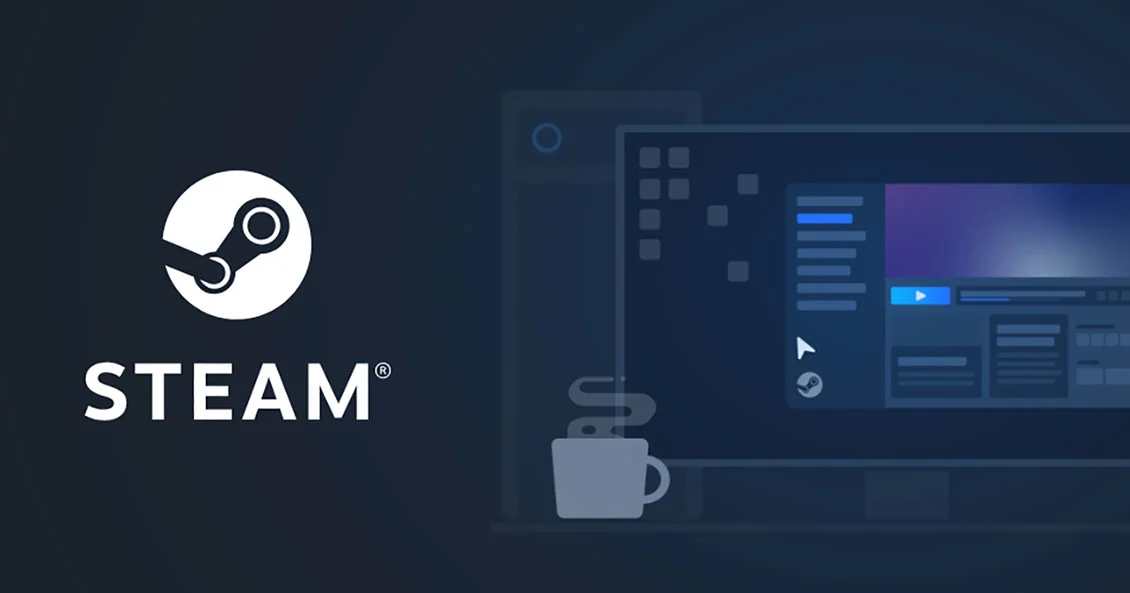If you’re playing a game on Steam and for whatever reason regret buying it, this guide is for you. The two main requirements for refunding a game on Steam are that you file a request within 14 days of buying it and have under 2 hours played. However, this isn’t a deadset rule which means there is some flexibility. This is especially useful when a game has a launcher that takes up some of that time updating. Continue reading our guide below to learn how to refund games on Steam.
Disclaimer: In-game purchases/microtransactions follow different rules. If you make an in-game purchase through Steam for a game not developed by Valve, it’s up to the developer of that game how they handle refunds. According to Valve, they’ll notify you if the purchase is refundable before you put it through.
How to Refund Games on Steam in 2024
As long as what you’re trying to refund through Steam is eligible, the process isn’t too complicated. But, it’s easy to have no idea how to do it if you haven’t done it before. Images used in the steps below are via Valve. Follow these steps to refund your purchase without a hassle:
- First, you’ll need to sign into your Steam account on the Steam website.
- Then, head to the Steam Support page here where you can pick a game you’d like to refund.
- Now click the “Purchases” button where you’ll see everything you’ve bought or sold.
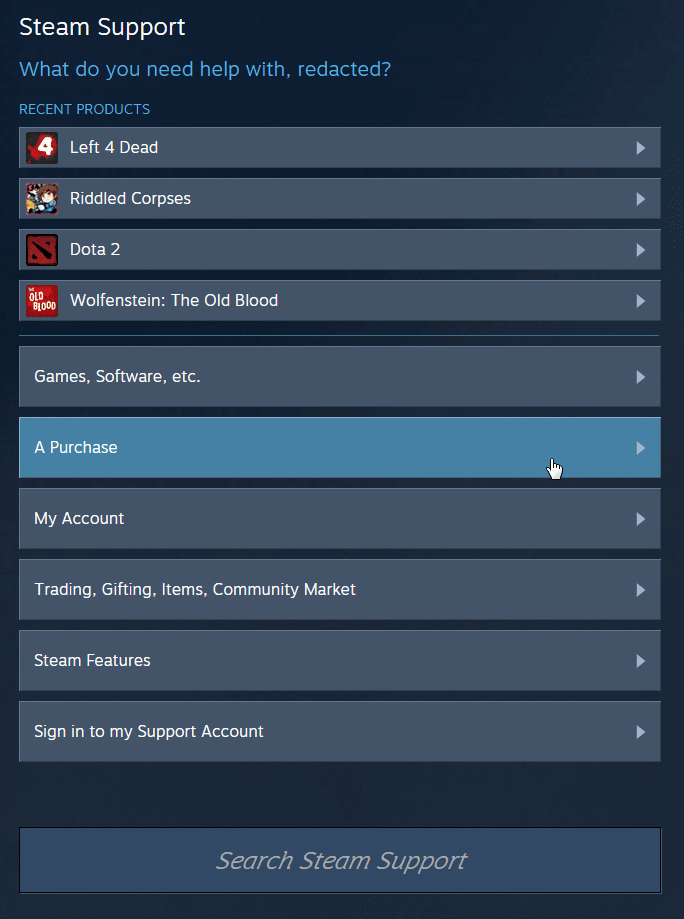
- After clicking “Purchases”, search for the purchase you’d like to refund. Then, click it, leading to a new page.
- As long as the purchase is eligible for a refund, there will be a button saying, “I would like a refund.” Similarly phrased responses may appear instead.
- After doing so, you may need to click “I’d like to request a refund”.
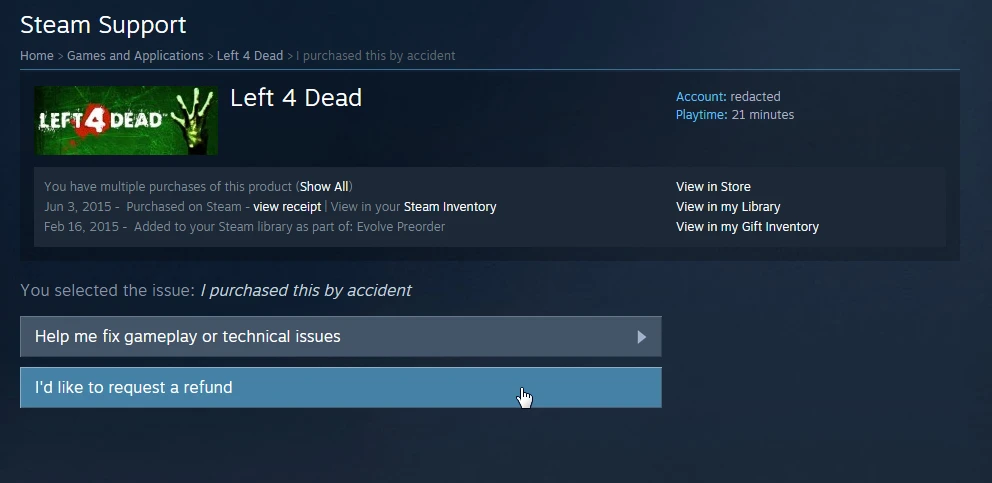
- A new form will appear on the same page asking you to pick your refund method. You can have the purchase refunded to your Steam Wallet or whatever purchase method was originally used. These will appear under the dropdown menu, “Choose refund method…” Refunding to your Steam Wallet will give you credit on Steam exclusively.
- After picking a method, a new form will appear asking for a reason why you’re refunding. You can choose one under the dropdown menu and enter some notes here. While this may not be required, it may play help you get your refund. One common reason not included here is refunding a game if it goes on sale right after you purchased it. Valve has a statement regarding this, “We do not consider it abuse to request a refund on a title that was purchased just before a sale and then immediately rebuying that title for the sale price.”
- Click the “Submit Request” button to send your request through.
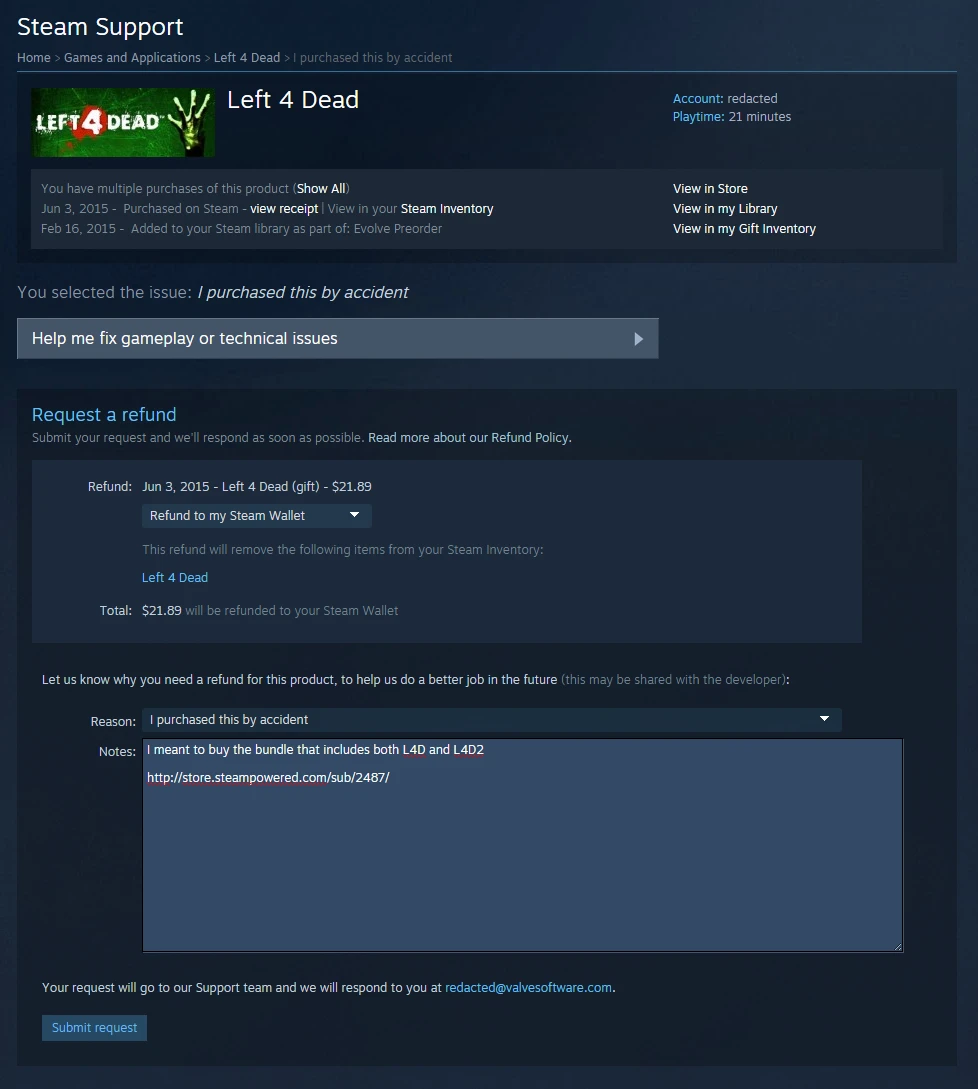
Once you’re done following the above steps, you’ll receive a confirmation email. This simply lets you know that your request has been received. All you can do now is wait for a follow-up response from Valve, the company that owns Steam. If your request is denied, you can try to contest the decision by filing another request. This leads to another Valve employee taking a look at your request.
How Long Do Steam Refunds Take?
According to Valve, approved refunds take up to seven days to appear in your account. This doesn’t confirm have long it takes for them to approve a request, however. Despite that, people on Reddit have frequently mentioned their requests being approved within a few hours.
Reasons Your Steam Refund May Be Ineligible
- You have more than 2 hours played on a game or it’s been more than 14 days since you purchased it.
- If you have a VAC ban on a game, you can no longer get your money back. This acronym stands for Valve Anti-Cheat System.
- Video content on Steam such as movies aren’t available for refunds.
- Your purchase was made off Steam through a separate distributor/retailer. This unfortunately also applies to Steam Wallet card purchases if they’re not through Steam.
- Valve has decided you’re abusing refunds for free games.
If you have any other questions regarding something on Steam or how to refund a purchase, feel free to ask in the comments. We’ll try to get back to you and help out as quickly as we can. Otherwise, you can try and get ahold of Steam Support here.

Jeff is a journalist with over 10 years of experience writing, streaming, and making content about video games. With an associate degree in journalism, he’s a sucker for RPGs, survival games, roguelikes, and more.